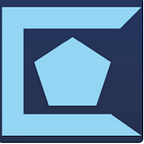Adding MySQL to your Mac
If you are looking to work with a MySQL database then you are going to need to go through a few steps to properly open up your MySQL Workbench.
1. Go to THIS LINK, change the operating system to MacOS if it already isn’t. Download the DMG archive.
2. Run the file and install MySQL.
3. Make sure to enter in a password for your root user.
4. In your terminal run cd ~ or go to your root directory
5. open the file .zprofile in whatever text editor your prefer. (We use VSCode)
6. Copy and past this into that file:
export PATH=$PATH:/usr/local/mysql/bin7. Go to THIS LINK, change the product version to 8.0.21 it is the most stable version currently, and change the operating system to MacOS. Download the DMG archive.
8. Run the file and drag the icon over into application.
9. Open the application, if it works then you are good to go. If you get a message saying apple can’t run because Apple can’t check for malicious software then continue on
10. Go to system preferences → security & privacy → general →make sure allow apps downloaded from app store and identified developers
11. Click open for MySQL Workbench
Thank you for reading our article.
Please check our Cinque Web Development for things we have coming in the future and cool apps that we are constantly working on.